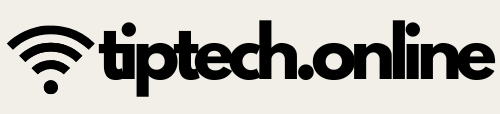English
Long Way (Detailed Steps)
To insert a photo album in PowerPoint 2019, open your presentation and go to the Insert tab.
Click on the Photo Album button in the Images group.
Select New Photo Album from the dropdown; a dialog box appears.
Click File/Disk and choose photos from your computer.
Hold down Shift/Ctrl, select desired photos, click Insert.
Choose the layout under Picture layout (e.g., Fit to slide, 1 picture, etc.).
Use the Browse button to pick a theme for your album.
Click Create.
Example: Add vacation photos to a “Travel Memories” album; each slide shows a different photo with your chosen layout.
Short Way (Summary)
Insert tab → Photo Album → New Photo Album → Select and add pictures → Choose layout → Create.
Example: Making a family photo slideshow for a school project.
हिंदी
Long Way (विस्तृत तरीका)
PowerPoint 2019 में फोटो एलबम जोड़ने के लिए प्रेजेंटेशन खोलें और Insert टैब पर जाएं।
Images ग्रुप में Photo Album बटन पर क्लिक करें।
ड्रॉपडाउन से New Photo Album चुनें; एक डायलॉग बॉक्स खुल जाएगा।
File/Disk बटन पर क्लिक करें और अपनी तस्वीरें चुनें।
Shift/Ctrl दबाकर पसंदीदा फोटो चुनें, फिर Insert करें।
Album Layout में लेआउट चुनें (जैसे: Fit to slide)।
थीम के लिए Browse बटन का उपयोग करें।
Create पर क्लिक करें।
उदाहरण: छुट्टियों की तस्वीरों से "यात्रा यादें" एलबम बनाना; हर स्लाइड पर अलग फोटो।
Short Way (संक्षिप्त तरीका)
Insert टैब → Photo Album → New Photo Album → फोटो चुनें → लेआउट चुनें → Create।
उदाहरण: स्कूल प्रोजेक्ट के लिए परिवार की फोटो स्लाइडशो बनाना।
Page 34: Inserting Audio, Recording Sound, Inserting Video
Icon: ![Audio/Video icon]
English
Long Way
Inserting Audio: Insert tab → Audio → Audio on My PC → Select file → Insert.
Example: Add background music to a birthday presentation.
Recording Sound: Insert tab → Audio → Record Audio → Start Recording → Speak → Stop → OK.
Example: Record your own voice narrating a poem slide.
Inserting Video: Insert tab → Video → Video on My PC → Select video → Insert.
Example: Add a short movie clip about “Save Water” on the related slide.
Short Way
Audio: Insert → Audio → Choose or Record → Insert.
Video: Insert → Video → Choose clip → Insert.
Example: Music or speech for slides; videos for special topics.
हिंदी
Long Way
ऑडियो जोड़ना: Insert टैब → Audio → Audio on My PC → फाइल चुनें → Insert।
उदाहरण: बर्थडे प्रेजेंटेशन में बैकग्राउंड म्यूजिक जोड़ना।
साउंड रिकॉर्ड करना: Insert टैब → Audio → Record Audio → Start Recording → बोलें → Stop → OK।
उदाहरण: अपनी आवाज़ रिकॉर्ड करके कविता स्लाइड में जोड़ना।
वीडियो जोड़ना: Insert टैब → Video → Video on My PC → वीडियो चुनें → Insert।
उदाहरण: "पानी बचाओ" क्लिप संबंधित स्लाइड पर डालना।
Short Way
ऑडियो: Insert → Audio → चुनें या रिकॉर्ड करें → Insert।
वीडियो: Insert → Video → वीडियो चुनें → Insert।
उदाहरण: स्लाइड्स के लिए म्यूजिक/स्पीच, खास टॉपिक के लिए वीडियो।
Page 35: Inserting Online Video, Inserting Hyperlinks
Icon: ![Video & Link icon]
English
Long Way
Insert Online Video: Copy video URL from browser → Insert tab → Video → Online Video → Paste URL → Insert.
Example: Insert a YouTube science experiment video.
Insert Hyperlink: Select text/image → Insert tab → Link → Select file/webpage/email → OK.
Example: Make “Click Here” link to a worksheet or website.
Short Way
Online video: Copy link → Insert → Video → Online Video → Paste.
Hyperlink: Select text → Insert → Link → Set URL/file/email.
Example: Add clickable links to slides for easy navigation.
हिंदी
Long Way
ऑनलाइन वीडियो जोड़ें: ब्राउज़र से वीडियो लिंक कॉपी करें → Insert टैब → Video → Online Video → लिंक पेस्ट करें → Insert।
उदाहरण: यूट्यूब साइंस वीडियो जोड़ना।
हाइपरलिंक जोड़ें: टेक्स्ट/इमेज चुनें → Insert टैब → Link → फाइल/वेबसाइट/ईमेल चुनें → OK।
उदाहरण: “यहाँ क्लिक करें” को वर्कशीट पर लिंक बनाना।
Short Way
ऑनलाइन वीडियो: लिंक कॉपी करें → Insert → Video → Online Video → पेस्ट करें।
हाइपरलिंक: टेक्स्ट चुनें → Insert → Link → URL/फाइल/ईमेल सेट करें।
उदाहरण: स्लाइड्स में क्लिक करने योग्य लिंक बनाना।
Page 36: Inserting Action Buttons
Icon: ![Action Button icon]
English
Long Way
Insert tab → Shapes → Select action button (bottom section) → Draw on slide → Action Settings → Choose Mouse Click → Set link/sound → OK.
Example: Add a “Home” button on all slides to return to main menu.
Short Way
Insert → Shapes → Action Button → Draw → Settings → OK.
Example: Use “Next” button for quiz navigation.
हिंदी
Long Way
Insert टैब → Shapes → एक्शन बटन चुनें (नीचे से) → स्लाइड पर ड्रॉ करें → Action Settings → Mouse Click चुनें → लिंक/साउंड सेट करें → OK।
उदाहरण: हर स्लाइड पर “Home” बटन जोड़ना।
Short Way
Insert → Shapes → Action Button → ड्रॉ → सेटिंग्स → OK।
उदाहरण: क्विज़ नेविगेशन के लिए “Next” बटन डालना।
Page 37: Animation Effects
Icon: ![Animation icon]
English
Long Way
Go to Animations tab → Select object (text/picture) → Pick animation (Entrance/Emphasis/Exit/Motion Path) → Adjust Start, Duration, Delay → Preview.
Example: Animate bullet points to appear one-by-one with “Appear” effect.
Short Way
Animations tab → Select object → Apply effect.
Example: Make image fly in or bounce.
हिंदी
Long Way
Animations टैब → ऑब्जेक्ट चुनें (टेक्स्ट/फोटो) → ऐनिमेशन चुनें (Entrance/Emphasis/Exit/Motion) → Start/Duration/Delay सेट करें → Preview।
उदाहरण: पॉइंट्स को एक-एक करके दिखाना।
Short Way
Animations टैब → ऑब्जेक्ट चुनें → इफेक्ट लगाएं।
उदाहरण: इमेज को स्लाइड पर फ्लाई करवाना।
Page 38: Multiple Animations and Slide Transitions
Icon: ![Transitions icon]
English
Long Way
Multiple Animations: Select object → Animations tab → Add Animation → Choose effects → Adjust order/timing.
Slide Transitions: Transitions tab → Choose effect → Apply to all slides → Modify duration, sound if needed.
Example: Title text with “Zoom In” and “Bounce”; Slide changes with “Fade” plus transition sound.
Short Way
Object: Animations → Add Animation(s).
Slide: Transitions tab → Apply effect.
Example: More than one effect for text; slide flips.
हिंदी
Long Way
Multiple Animations: ऑब्जेक्ट चुनें → Animations टैब → Add Animation → इफेक्ट्स चुनें → ऑर्डर/टाइमिंग सेट करें।
Slide Transition: Transitions टैब → इफेक्ट चुनें → सभी स्लाइड्स पर लगाएं → Duration/Sound बदलें।
उदाहरण: टाइटल टेक्स्ट पर “Zoom In” और “Bounce”, स्लाइड पर “Fade” ट्रांजिशन।
Short Way
ऑब्जेक्ट: Animations → Add Animation।
स्लाइड: Transitions टैब → इफेक्ट लगाएं।
उदाहरण: टेक्स्ट पर कई इफेक्ट्स, स्लाइड ट्रांजिशन।
Page 39: Transition Speed, Advancing Slides, Rehearse Timings
Icon: ![Slide Show icon]
English
Long Way
Transition Speed: Transitions tab → Duration → Set time.
Advancing Slides: Enable “On Mouse Click” for manual; “After” for automatic with time.
Rehearse Timings: Slide Show tab → Rehearse Timings → Practice → Next/End → Save timings.
Example: Auto-advance slides in 15 seconds for self-running kiosk show.
Short Way
Transition speed: Transitions → Duration.
Slide advance: Mouse click/After time.
Rehearse: Slide Show → Rehearse Timings.
Example: Slides play by themselves, no click needed.
हिंदी
Long Way
Transition Speed: Transitions टैब → Duration → समय सेट करें।
Advancing Slides: “On Mouse Click” (मैन्युअल), “After” (अपने आप टाइम पर)।
Rehearse Timings: Slide Show टैब → Rehearse Timings → अभ्यास करें → Next/End → Timings सेव करें।
उदाहरण: स्लाइड्स खुद-ब-खुद हर 15 सेकंड पर चलना।
Short Way
Transition स्पीड: Transitions → Duration।
स्लाइड एडवांस: Mouse click/After टाइम।
Rehearse: Slide Show → Rehearse Timings।
उदाहरण: स्लाइड्स ऑटोमैटिक चलना।
Page 40: Printing the Presentation, Recall, New Terms
Icon: ![Print icon]
English
Long Way
File tab → Print → Set copies, select slides, set handouts or print all slides → Print.
Example: Print six slides per page for student notes.
Short Way
File → Print → Choose slides/options → Print.
Example: Print all for class, or selected for revision.
हिंदी
Long Way
File टैब → Print → कॉपी/स्लाइड/हैंडआउट्स/All Slides सेट करें → Print।
उदाहरण: सभी स्लाइड्स को स्टूडेंट्स के लिए प्रिंट करना।
Short Way
File → Print → स्लाइड/ऑप्शन चुनें → Print।
Tags:
6th