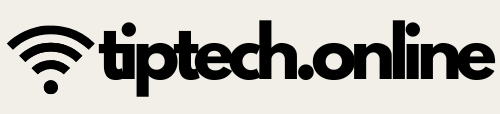Intro
Hello! LibreOffice is a free and open-source office suite that allows you to perform various tasks like word processing, spreadsheets, presentations, databases, drawing, and creating mathematical formulas. It has emerged as an excellent alternative to Microsoft Office and is used by millions of people worldwide.
LibreOffice includes the following main applications:
- Writer: This is a word processor that you can use to create and edit letters, reports, brochures, and other text-based documents.
- Calc: This is a spreadsheet program that allows you to organize, calculate, and analyze data, as well as create charts and graphs.
- Impress: This is presentation software that you can use to create and deliver engaging slideshows.
- Draw: This is a vector graphics editor that you can use to create diagrams, flowcharts, logos, and other illustrations.
- Base: This is a database management program that allows you to create, manage, and query databases.
- Math: This is a formula editor that you can use to create mathematical and scientific equations.
LibreOffice is packed with many useful features, including:
- Compatibility with various file formats: It can open and save many different document formats, including those of Microsoft Office.
- User-friendly interface: Its interface is intuitive and easy to use, making it simple for new users to learn.
- Extensibility: You can enhance the functionality of LibreOffice by using extensions and templates.
- Multilingual support: It is available in over 100 languages.
- No license fees: It is completely free to use and distribute.
In short, LibreOffice is a powerful, versatile, and free office suite that is an excellent choice for both home and business use.
Getting Started with LibreOffice Writer: Your Free Word Processor
So, you've installed LibreOffice and are ready to dive into some word processing? Excellent! LibreOffice Writer is a powerful and free alternative to Microsoft Word, offering a wide range of features for creating everything from simple letters to complex documents. Here's a quick guide to get you started:
Launching Writer:
The first step is to actually open the application. The exact method depends on your operating system:
- Windows: Look for "LibreOffice [version number]" in your Start Menu. Click on it, and then select "Writer" from the options. You might also find a direct shortcut to Writer on your desktop.
- macOS: Open your "Applications" folder and find the "LibreOffice" suite. Inside, you'll find the "Writer" application. Double-click it to launch.
- Linux: The method varies depending on your distribution and desktop environment. You can usually find it in your application menu under "Office" or by searching for "LibreOffice Writer." You can also often launch it from the terminal by typing
libreoffice --writerorwriter.
Main components of the LibreOffice Writer window:
-
Title Bar: Located at the very top of the window, it displays the name of the currently open document and the application name (LibreOffice Writer). It also contains the window control buttons (minimize, maximize/restore, close).
-
Menu Bar: Situated below the Title Bar, this bar provides access to various menu options such as File, Edit, View, Insert, Format, Tools, Window, and Help. Each menu contains a drop-down list of related commands.
-
Toolbars: Typically located below the Menu Bar, toolbars offer quick access to frequently used commands through icons. The two main toolbars are:
- Standard Toolbar: Contains icons for common commands like opening, saving, printing, copying, pasting, undo, and redo.
- Formatting Toolbar: Provides options for text formatting such as font, font size, bold, italics, underline, text alignment, bullets, and numbering. You can show or hide additional toolbars from the View menu.
-
Sidebar: Positioned on the right side of the window, the Sidebar is a panel that offers various context-sensitive tools and options. It can include sections like Properties, Styles and Formatting, Gallery, and Navigator. The Sidebar can be toggled on or off via the View menu.
-
Text Area: This is the main central part of the window where you type and edit your text. It's the blank space where your document is displayed.
-
Rulers: Located above and to the left of the Text Area, rulers help you set margins, indents, and tab stops. If they are not visible, you can activate them from the View menu.
-
Scroll Bars: If the document is larger than the window view, you'll see scroll bars on the right (vertical scroll bar) and at the bottom (horizontal scroll bar) of the Text Area. These are used to navigate to different parts of the document.
-
Status Bar: Found at the bottom of the window, the Status Bar displays information about the current document, such as the current page number, word count, character count, current cursor position, and active language.
These components work together to provide a comprehensive workspace in LibreOffice Writer, enabling you to create and edit documents efficiently.
Working with Sidebar in LibreOffice Writer
-
What is Sidebar?
The Sidebar is a panel on the side of the screen that gives quick access to tools and settings. -
How to Open/Close:
-
Go to View > Sidebar, or
-
Press F11 to show/hide it.
-
-
Main Sections in Sidebar:
-
Properties: Text formatting (font, size, alignment).
-
Styles: Apply or change styles (paragraph, character).
-
Gallery: Add clipart and images.
-
Navigator: Jump to headings, tables, images, etc.
-
Page: Set page layout and margins.
-
-
Benefits:
-
Saves time.
-
Easy formatting.
-
Better document control.
-
Typing and Editing Text and Documents in LibreOffice Writer
1. Typing Text:
-
Open LibreOffice Writer.
-
Click where you want to type.
-
Start typing using your keyboard.
-
Press Enter to go to a new line.
-
Press Tab for a space indent.
2. Editing Text:
-
Select Text: Click and drag to highlight words.
-
Cut: Remove text (Ctrl + X).
-
Copy: Copy text (Ctrl + C).
-
Paste: Paste text (Ctrl + V).
-
Undo: Go back one step (Ctrl + Z).
-
Redo: Repeat the last step (Ctrl + Y).
3. Formatting Text:
-
Select text and use toolbar:
-
Bold (Ctrl + B)
-
Italic (Ctrl + I)
-
Underline (Ctrl + U)
-
Change font and size
-
Change text color and highlight
-
4. Saving Documents:
-
Click File > Save or press Ctrl + S
-
Choose the folder and name your file
5. Opening Documents:
-
Click File > Open or press Ctrl + O
-
Select the file you want to edit