A Teacher's Guide to the Google Meet Mobile App
While a computer offers more features, the mobile app is excellent for convenience and for teachers on the go. This guide focuses only on the app interface.
Part 1: Getting Started
Step 1: Download and Open the App
Go to the Google Play Store (on Android) or the App Store (on iPhone/iPad).
Search for "Google Meet" and install it.
Open the app and sign in with your Google Account (preferably the one provided by your school, as it may have more features).
Step 2: The Home Screen
Once you're signed in, the app's home screen is very simple.

.jpeg)
The Google Meet app home screen. At the top, it says "Meet". Below that are two large, prominent buttons: a blue one labeled "+ New" and a white one labeled "Join with a code". Below this, you will see a list of your scheduled meetings from your Google Calendar.
Part 2: Creating Your Class
You have two main ways to create a class using the mobile app.
Option A: Start an Instant Class
Use this if you need to start a class immediately.
Tap the blue "+ New" button.
A menu will slide up from the bottom.
Tap "Start an instant meeting".
meet.google.com/xyz-abcd-pqr). There is a blue "Share invitation" button to easily send the link to others.Option B: Get a Link for a Future Class (Recommended)
This is the best way to prepare for a scheduled class.
Tap the blue "+ New" button.
From the menu, tap "Get a meeting link to share".
A box will pop up with the unique meeting link.
Tap "Share invitation". This will open your phone's sharing options (WhatsApp, Email, SMS, etc.) so you can send the link to your students.
Important: Save this link! You can reuse this same link every time you have a class with that group. You can add it to a Google Calendar event manually or share it in your class group chat before the lesson starts.
Part 3: During the Class - Mobile Controls
The in-meeting screen is designed for touch controls.
Your camera view (or profile icon) is in the background. At the very bottom of the screen are the main controls. A red phone icon to hang up is in the middle. To its left is the microphone icon, and to its right is the camera icon. You will also see a three-dot menu icon for more options.
Mute/Unmute (Microphone icon): Tap to mute or unmute yourself. When it's red with a slash, you are muted.
Turn Camera On/Off (Camera icon): Tap to show or hide your video.
End Call (Red phone icon): Tap to leave the meeting.
More Options (Three-dot menu
...): This is where you find most of the important teaching tools.
Accessing Key Features
Tap the three-dot menu (...) to open a new panel with more options.
After tapping the three dots, a menu slides up from the bottom. It has icons for "In call messages" (Chat), "Share screen", "Show captions", and a button for "Activities".
In call messages (Chat): Tap this to open the chat panel. You can type instructions or share links, and students can ask questions here without interrupting.
Participants: To see your student list, tap the meeting code at the top left of your screen. This will open a new screen with "People" and "Chat" tabs. In the "People" tab, you can see all students.
Muting a Student: In the "People" list, find the student you want to mute, tap the three-dot menu next to their name, and select "Mute".
Part 4: Key Teaching Tools on the App
Step 1: Presenting Your Screen
This lets you show students a presentation, a photo, a document, or anything else on your phone screen.
Tap the three-dot menu (
...).Tap "Share screen".
A confirmation pop-up will appear, warning you that everything on your screen will be recorded or shared. Tap "Start now" or "Start broadcast".
.jpeg)
⚠️ Important Warning: Sharing your screen on a phone shares EVERYTHING, including incoming WhatsApp messages or other notifications. Turn on "Do Not Disturb" mode on your phone before you start presenting.
Step 2: Recording, Whiteboard, and Other Activities
If your school's Google Account supports these features, you can access them here:
Tap the three-dot menu (
...).At the bottom of the menu, tap the "Activities" button (it has a triangle, square, and circle icon).
Here you will find options like:
Start Recording: To record the lesson. The video will be saved to your Google Drive.
Whiteboard: To open a collaborative Jamboard for drawing and brainstorming.
Polls & Q&A: To create interactive questions for your students.
Pro-Tips for Teaching from the Mobile App
Use a Stand or Tripod: Don't hold your phone. Place it on a stable surface with a stand to avoid a shaky camera.
Connect to Wi-Fi: Mobile data can be unstable. A strong Wi-Fi connection is crucial for a smooth class.
Use Landscape Mode: Turn your phone sideways (landscape mode). This provides a wider view that looks much better for your students, similar to a computer screen.
Headphones are Essential: Use headphones, especially those with a built-in microphone. This prevents echo and ensures your students can hear you clearly.
Enable "Do Not Disturb": As mentioned, always turn this on before class to block distracting notifications.
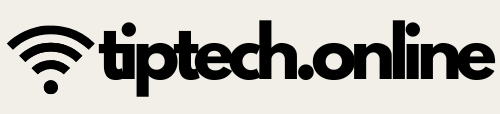


.jpeg)
.jpeg)

.jpeg)
.jpeg)
.jpeg)
.jpeg)

.jpeg)